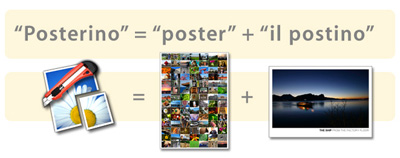License & Activation (Posterino 1 to 3)
These topics are relevant for Posterino version 1 to 3. These topics are not relevant if you purchased Posterino on the Mac App Store!
To activate Posterino:
- Start Posterino
- Choose Register Posterino... from the Posterino menu to open the license dialog:
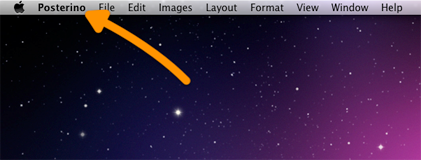
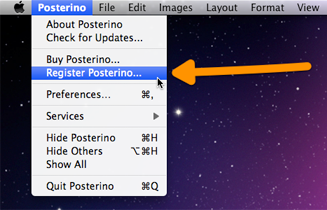
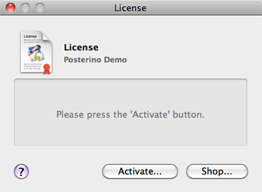
- Press the Activate... button. A sheet will appear holding edit fields for your email address and the activation code:
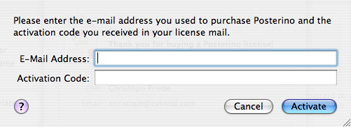
- Enter the email address you used to purchase Posterino and your activation code into the edit field exactly as it is shown in your license mail without any additional symbols:
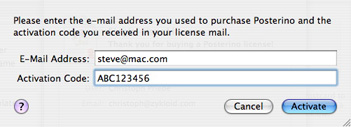
- Press the Activate button. Posterino will now download and install your license. You need access to the internet to activate Posterino.
If you should have problems activating Posterino please contact us.
How do I retrieve a lost license?
To retrieve a lost license go to our support page and use the Lost Your License? form.
Posterino claims: "This is no Posterino 3 (or 2) activation code!"
In case Posterino sates that "This is no Posterino 3 (or 2) activation code!", you tried your activation code on a newer major version of Posterino. E.g., you tried your Posterino 1 activation code on Posterino 2 or your Posterino 2 activation code on Posterino 3. A step in the major version of Posterino is a generally a paid upgrade. So your current Posterino activation key won't work.
To get an idea of your upgrade options, please have a look at our store.
To get a Posterino version fitting for your activation code, please visit our downloads archive.
I did not receive my license, what next?
In 99.9% of all circumstances we did sent out your license. Really. So please proceed as follows:
- Check your spam filter for mail from support@zykloid.com and a subject line like Posterino License for...
- If you can't find your license in the spam filter, go to our support page and use the Lost Your License? form to re-send your license.
- If you did not receive the re-send license either, please use our contact form to get in touch with us.
- If it appears as if we don't reply on your request, please consider using an alternative email address. Bouncing email happens far more often than you may think ;-)
How do I get rid of the "Posterino Demo" watermark?
The words 'Posterino Demo' are inscribed in large friendly red letters on top of your rendered image. To get rid of this simply follow these steps:
How do I install a Posterino license file?
Installing the license file by hand is an alternative approach to downloading the license file using the product activation method described above. You need a Posterino license file for this task (a file ending in .policense).
To install your Posterino license:
- Start Posterino
- Choose License... from the Posterino menu to open the license dialog:
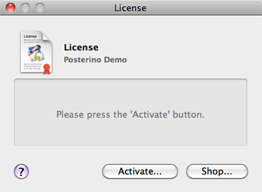
- Drop your license file onto the dialog:
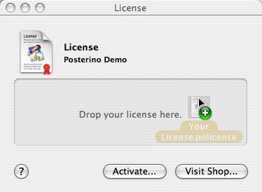
Your license is placed in this folder:
~/Library/Application Support/Posterino/
The '~' character denotes your home folder.